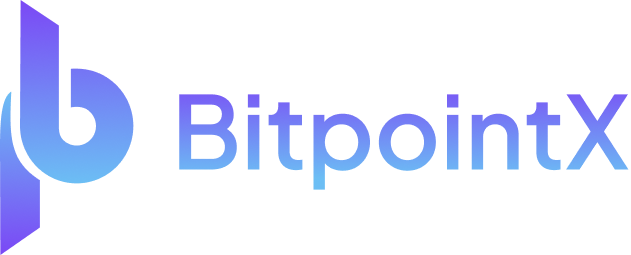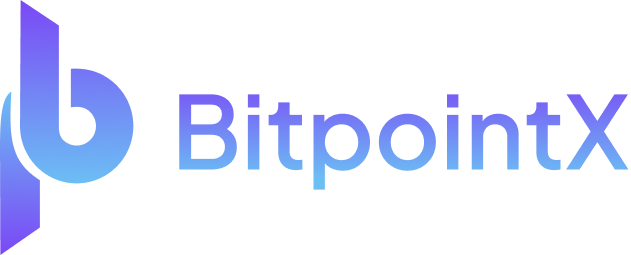Managing accessibility IDs for Appium testing on iOS is essential for making your tests more reliable, maintainable, and readable. Accessibility IDs provide a stable way to locate elements in the app, as they are less prone to change during development
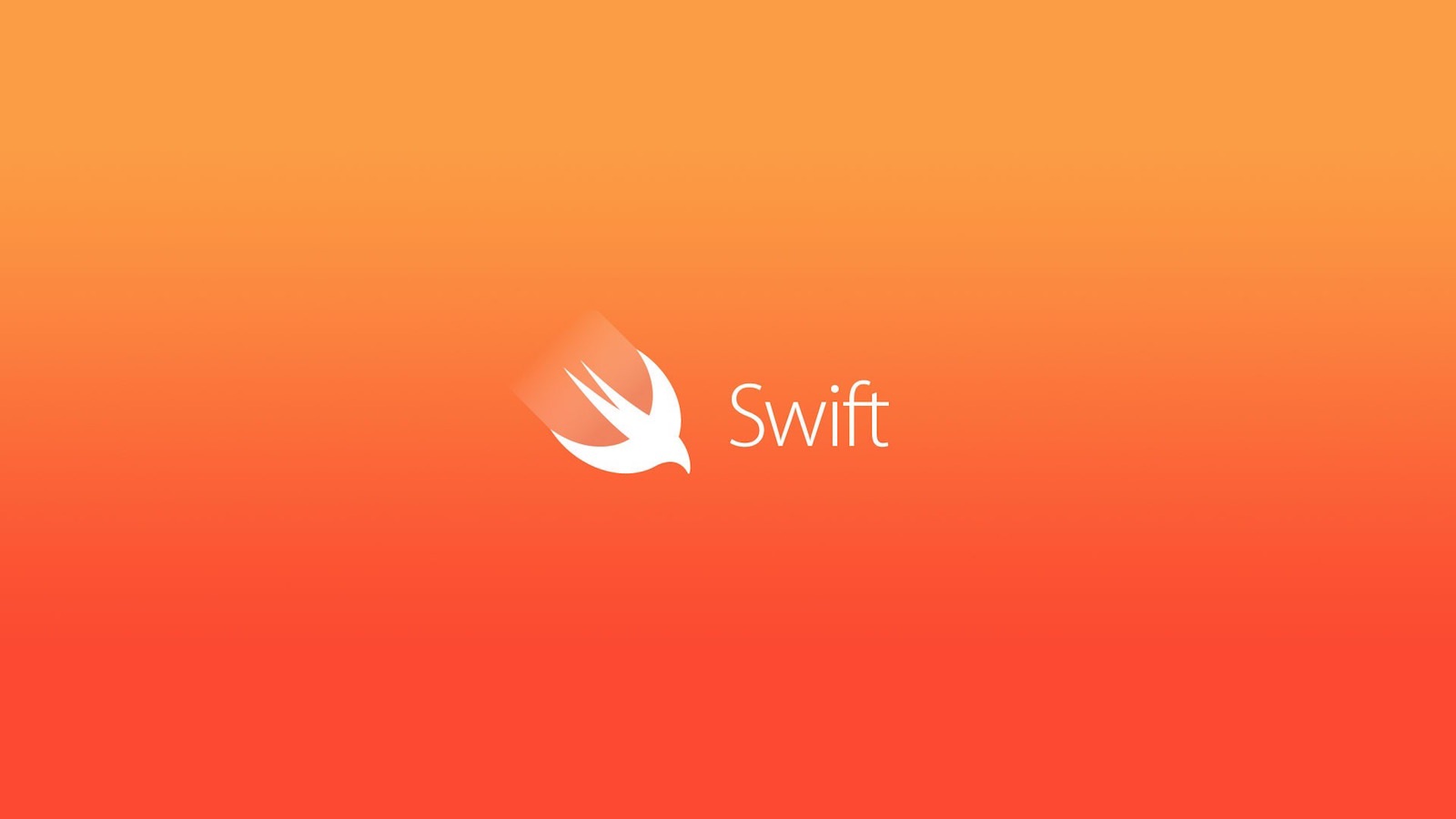
Managing accessibility IDs for Appium testing on iOS is essential for making your tests more reliable, maintainable, and readable. Accessibility IDs provide a stable way to locate elements in the app, as they are less prone to change during development. Here are some steps to manage accessibility IDs for Appium testing on iOS:
- Assign accessibility IDs to elements in the app:
In the app’s source code, assign accessibility IDs to the elements you want to interact with during testing. This can be done using Interface Builder or programmatically.
a. Interface Builder: Open the storyboard or XIB file in Xcode, select the UI element, and navigate to the Identity Inspector. Enter the accessibility ID in the ‘Accessibility Identifier’ field.
b. Programmatically: Assign accessibility IDs in the code by setting the accessibilityIdentifier property for the UI element. For example, in Swift:
myButton.accessibilityIdentifier = "myButtonID"
2. Use accessibility IDs in Appium tests:
In your Appium test script, use the accessibility ID to locate elements. For example, in Python with the Appium-Python-Client:
from appium.webdriver.common.mobileby import MobileBymy_button = driver.find_element(MobileBy.ACCESSIBILITY_ID, "myButtonID")
3. Maintain a consistent naming convention:
Choose a clear and consistent naming convention for accessibility IDs. This will make it easier to locate and update them in the future. For example, you can use the format “elementType_elementName” like “button_login” or “textField_email”.
4. Document accessibility IDs:
Create a central document or reference file in your project to list all the accessibility IDs used in the app. This will help you and your team to keep track of the IDs, making it easier to maintain and update them.
5. Avoid hardcoding accessibility IDs in test scripts:
Instead of hardcoding accessibility IDs in your test scripts, consider using a separate file, such as a JSON or YAML file, to store the IDs. This will make it easier to update the IDs if they change and reduce the risk of errors.
By following these steps, you can effectively manage accessibility IDs for Appium testing on iOS, making your tests more robust and maintainable.